PACE ENROLLMENT
How to Become a PACE student:
STEP 1:
Become a Pierce College Student.
Please go to Apply Online.
Note: If you are already a Pierce College or other LACCD student, you can skip to STEP 2.
STEP 2:
Complete the Online PACE Orientation & submit the PACE application.
Current Students: Go to the Online PACE Orientation in Canvas
(Log into SIS to self-enroll)
NEW Pierce Students: contact Lupita to receive PACE application
(virtual links at top of page or email: @email)
Welcome to PACE!
Enrolling: Once you submit your PACE application, you can enroll in PACE classes.
Counseling: PACE Students can make an appointment with the PACE counselor through PACE, not Cranium Cafe.
Go to: PACE Counseling
Enrollment Information
Once you have attended a PACE orientation (via Zoom or through Canvas) and have completed a PACE application, your application will be processed and you will be eligible to enroll in PACE classes. You may enroll in classes on or after your Pierce College priority registration date.
Enrolling in PACE Classes:
- Go to Student Information System (SIS) portal (top right corner of the Pierce College website).
- Log-in (Note: If it is your first time logging in, please follow the link below the SIS log-in)
- Search PACE classes in the SIS or look at the Schedule of Classes to find the section number of the course(s).
- When registering for classes, be sure to check out. Do not leave your classes in the cart.
- If you have holds, please clear your holds and/or pay your fees.
How to use the new SIS Portal
There are several videos available on the Pierce College website that show how to use the new SIS portal. Please take the time to review the videos.
Tips for finding & enrolling in PACE classes
You can search for PACE classes in your student portal using the LEFT navigation bar.
Another way is to go to the Online Searchable Schedule of Classes; PACE has a drop-down under "Class Search Type." This will show you ALL of the PACE classes.
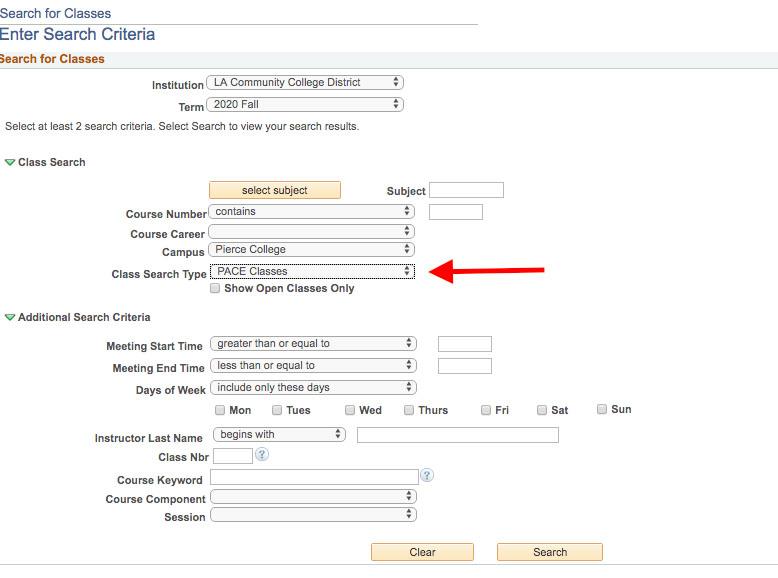
Next Steps:
- Write down the section number of the class you want.
- Enter that class number in the search bar in your student portal and the class will pop up.
Add/Drop Dates
The Add and Drop dates for PACE classes are earlier than regular, full semester (16-week) courses.
Adding: You must attend class the first week of class to remain enrolled and/or to add into the class.
Dropping: In SIS, you can find drop dates under "Course Details" for each course. Use the steps above to search for your class. Click on the section number of the course. Look at the detailed information about your course. For additional help, please see the SIS Help videos located under Admissions (link above). Failure to drop a class in a timely manner may result in a W or a Fail grade being assigned to the student.
PACE Office
Office Hours and Location
Mondays to Fridays: 9:00AM - 5:30PM
Saturdays to Sundays: Closed
Student Community Center 1905
Virtual: We have virtual help hours! Go the PACE homepage for the hours & the Zoom link.
Contact
Phone: (818) 719-6485
Please Note: The PACE office is closed during PACE Orientations. The office also opens later on Orientation days. For the Orientation schedule, please see the home page.